*Click images to enlarge
Hello and to welcome to my Blog MacrosInExcel.com.
With MacrosInExcel.com you can find many useful content like:
- Posts that describe Excel , Macro In Excel , Excel Macro Tutorial , Learn VBA , Excel VBA programming…
- List of stuff that are related to Excel: Templates, VBA Codes, Add-ins… Download and install them for Free 🙂
- Some other tools that you should use them : Length Converter, Excel to Json Converter …
Let’s start step by step in this post we gonna see a brief introduction to Excel and of course why macros so important in Excel.
Microsoft Excel definition
Yes! Microsoft is the famous worldwide company that developed our beloved famous application Excel with other software like Microsoft Word , PowerPoint and regrouped them in the suite Microsoft Office, works in different operating system Windows, Android , MacOS…
Excel is a spreadsheet application that allows users to input, manipulate and analyze data. It is part of the Microsoft Office suite of productivity applications and of course is available for both Windows and Mac.
Excel features a variety of built–in functions and formulas that make it a powerful tool for data analysis like advanced calculation , graphing tools (Chart), pivot tables , and our famous macro programming language called Visual Basic for Applications (VBA).
Why you need to use Excel?
Excel is a powerful spreadsheet application that can be used to:
- track data,
- analyze data,
- visualize data.
Also Excel can be used to:
- create custom reports and dashboards,
- create macro via a programming language called VBA
- perform complex data analysis.
Excel is also a great tool for collaboration, as it can be used to share data and work on projects with others.
So Excel is not just for making tables , it will save you a lot of time and organize your data simply by using the famous Macros in Excel.
So What is Macros in Excel?
It is quite simply , a macro is a small program which allows you to repeat the actions or to automate certain actions.
So lets take a small example. Imagine, for example, that you have a fairly recurring action, for example adding a new line in a table and pre-filling this line.
Of course, you can do it manually, but if you have to do it a lot of times, well it’ll tire you of doing that and here comes the utility of macros in Excel.
How it goes?
I’m going to record a macro so that I only have to press a single button and this action is done all at once.
I used Microsoft Excel 2016 for this tutorial but it will work for other version too.
First, we open the famous Developer tab menu (if you don’t know what’s the Developer Tab in Excel check out this tutorial How to add developer tab in Excel?) and then, on the far left, I have the part about macros.
What I’m going to do is recording a macro. Actually I’m going to record the actions that I will do so I can reuse them afterwards.
So I click Save. I will name my new macro, for example a “MyFirstMacro”, and I will be able to start recording as soon as I press OK.
So lets do it I am going to insert a new lines in the sheet and then I will for example mark 1000 references and I decide that this line always corresponds to a purchase line.
Next I’m going to put “Purchase” and validate.
Once I have done all the actions I want to do, I can go back to View and stop recording now.
So the final step is to run it and you see that a new pre-filled line is automatically displayed.
NB : in the <View> menu also, you can display ,run and modify macros.
Be aware that macros are extremely powerful tools and you can go much further with macros for that.
Advanced Excel skills
In the previous section we did dee a simple example about how to use Macros in Excel that’s what we call it the beginner steps, if you want to go much further you can do many powerful thing with Macros .
For that you must know some advanced skills in Excel and of course you can find them here with MacrosInExcel.com Blog, so you need yo know:
- Excel VBA programming and learn VBA
- Create macros using VBA
- the Microsoft power query for excel
- Power Pivot Table in Excel
Conclusion
By reading this post, you have a good idea about the Microsoft Excel Application and the famous program Macros in Excel. Also you know that you can let Excel do the hard work for you , save and organize your data .
Besides you can go much further with Excel but you need to gain some advanced skills like learning VBA programming.
In the next articles we gonna go in details with Excel and list some useful macros and VBA codes that you use them.

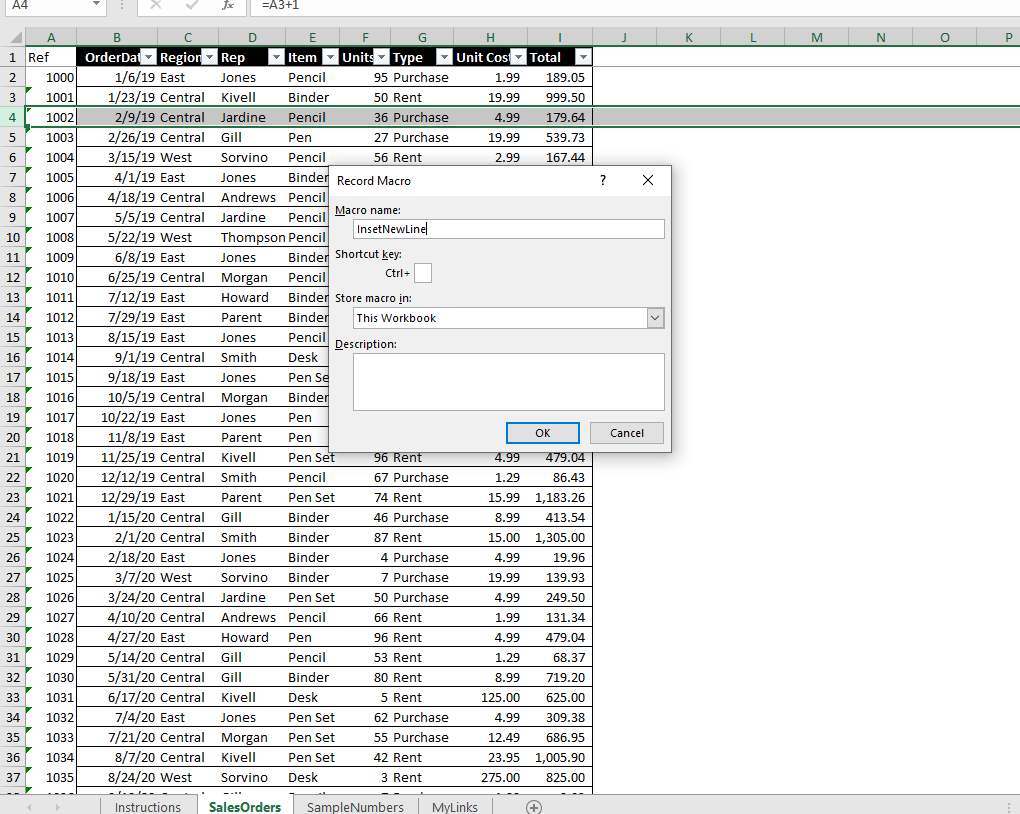







Leave a Comment